This guide will show an easy way to add users to your suspended or disabled Google Business Profile (form. Google My Business), and the step by step screenshots. At the end of this guide, you have the useful FAQ, News and Issues section.
Add Users to Google Business Profiles Steps
- You need to be signed in to the Google Account you use for your Google Business Profile
- Find your Business Profile by searching on Google for the exact business name or write “my business” in the search field
- Press on the 3 vertical dots on the right to open the Menu
- Now you press on “Business Profile settings”.
- Press on “Managers”
- When the “Managers” section opens up, at the top you press on “Add”
- Use the email address box to add the email for the new user
- Then under “Access”, choose “Owner” or “Manager”
- Then press “Invite”
Step by Step Screenshots To Add a New User to Google Business Profiles
Step 1

Step 2

Step 3

Step 4

Step 5
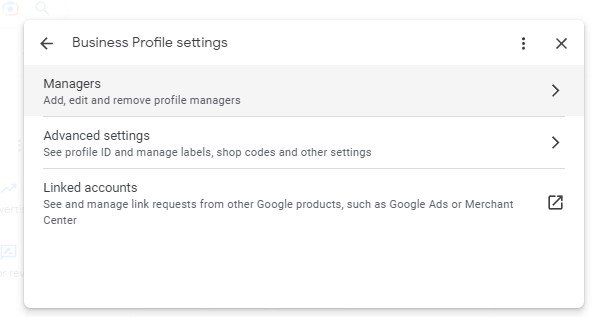
Step 6

Step 7 & 8

Step 9

Notes:
The new user will receive an email to accept the invitation to become a user.

When an invitation is accepted, the current owners of the profile are notified through email.
To learn the latest about Google My Business, you should check these articles:
- How To Find Your Google Business Profile ID
 This guide shows you how to find your Google Business… Read more: How To Find Your Google Business Profile ID
This guide shows you how to find your Google Business… Read more: How To Find Your Google Business Profile ID - How to add users to Google Business Profile that are suspended or disabled
 This guide will show an easy way to add users… Read more: How to add users to Google Business Profile that are suspended or disabled
This guide will show an easy way to add users… Read more: How to add users to Google Business Profile that are suspended or disabled
